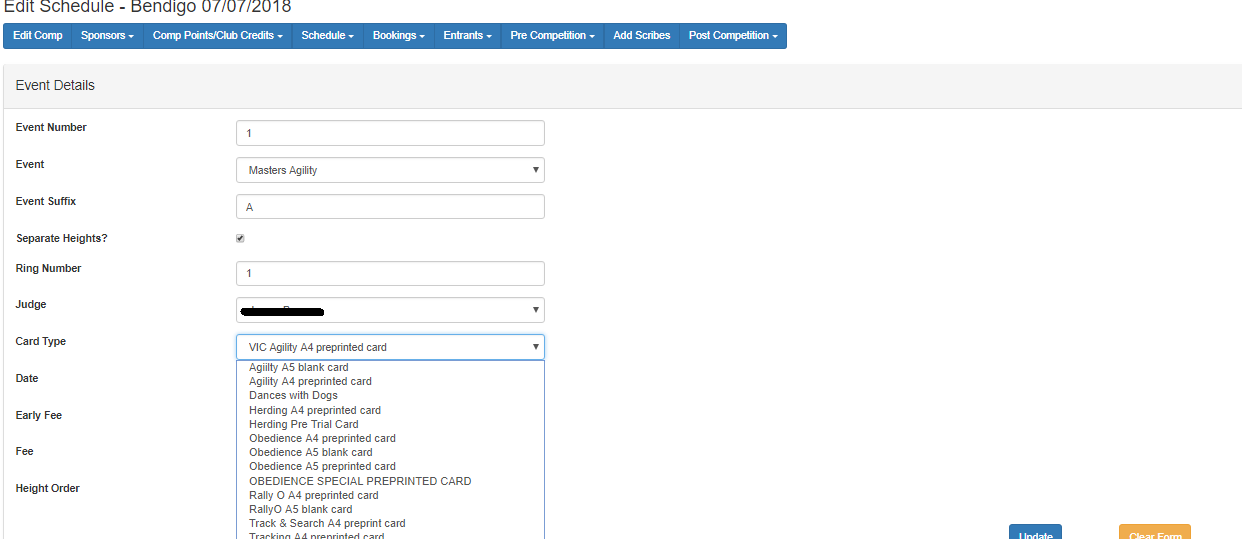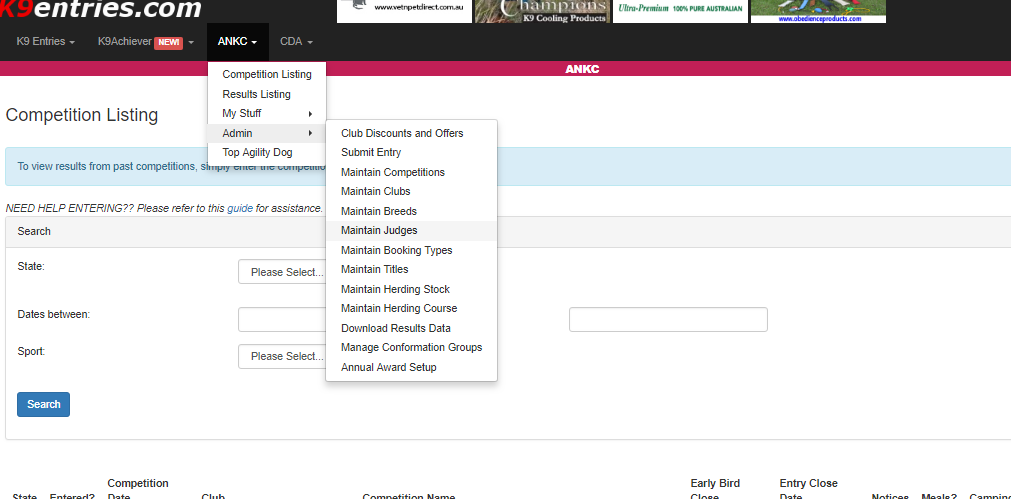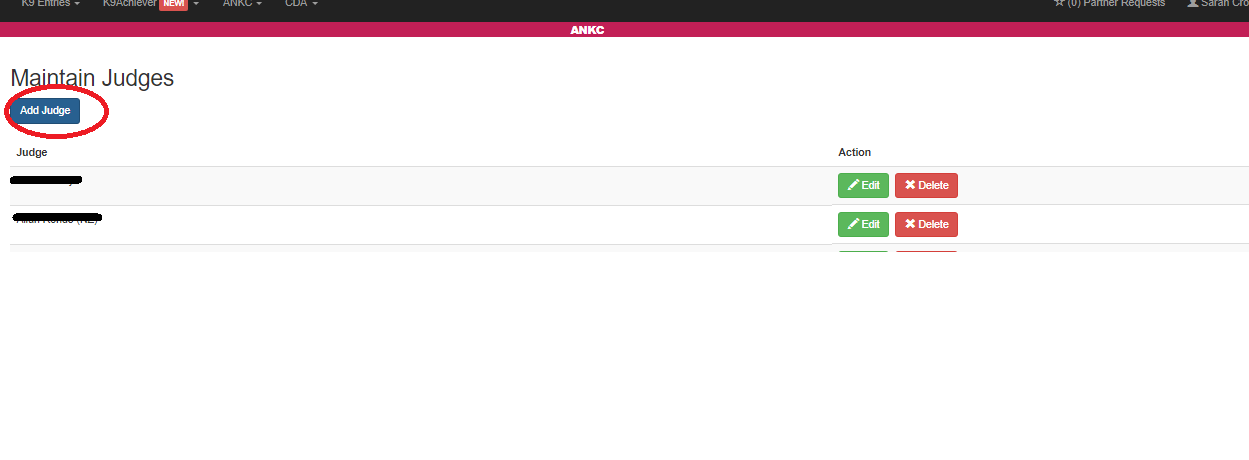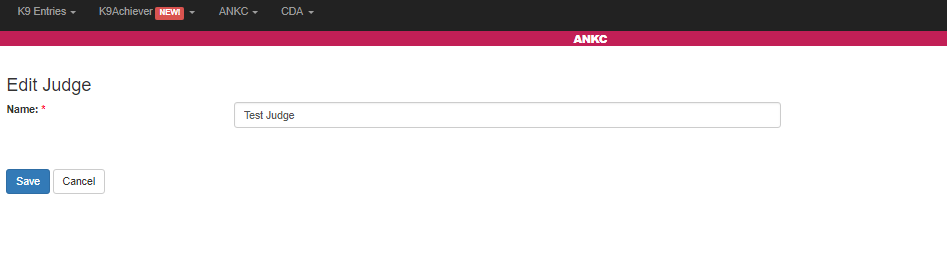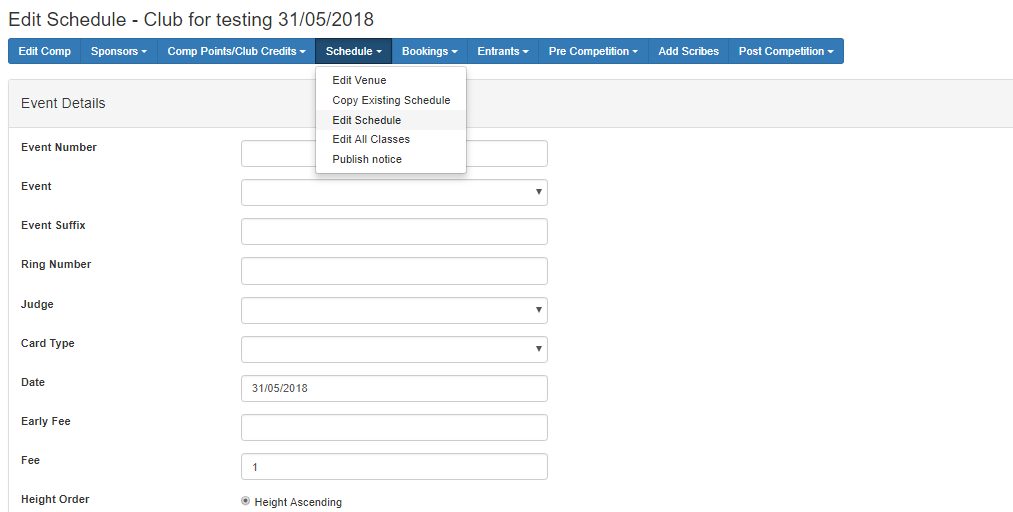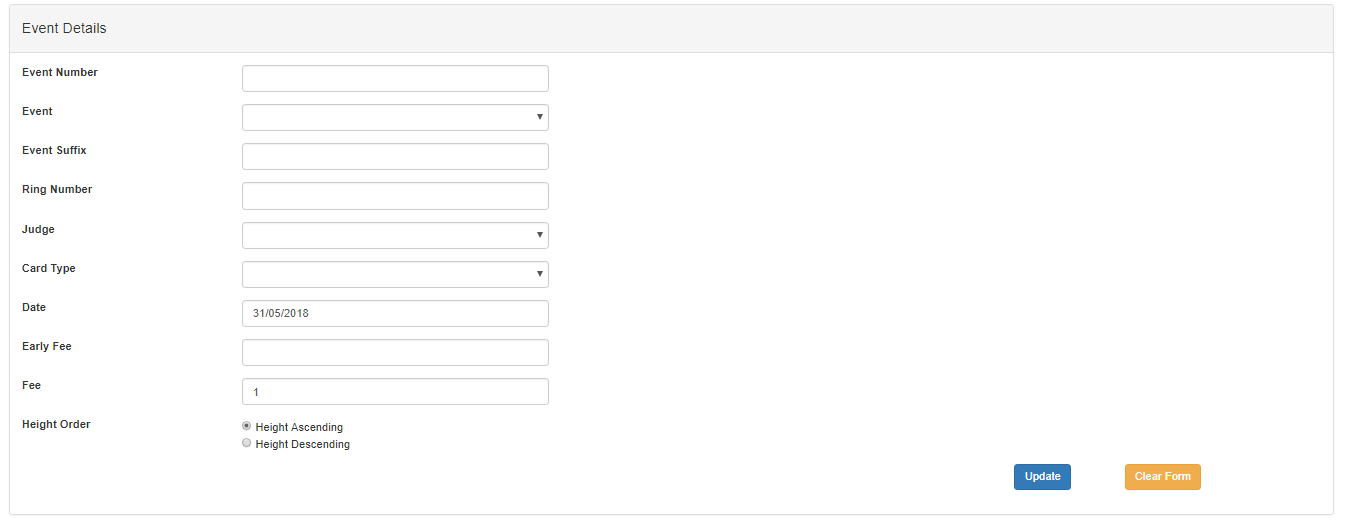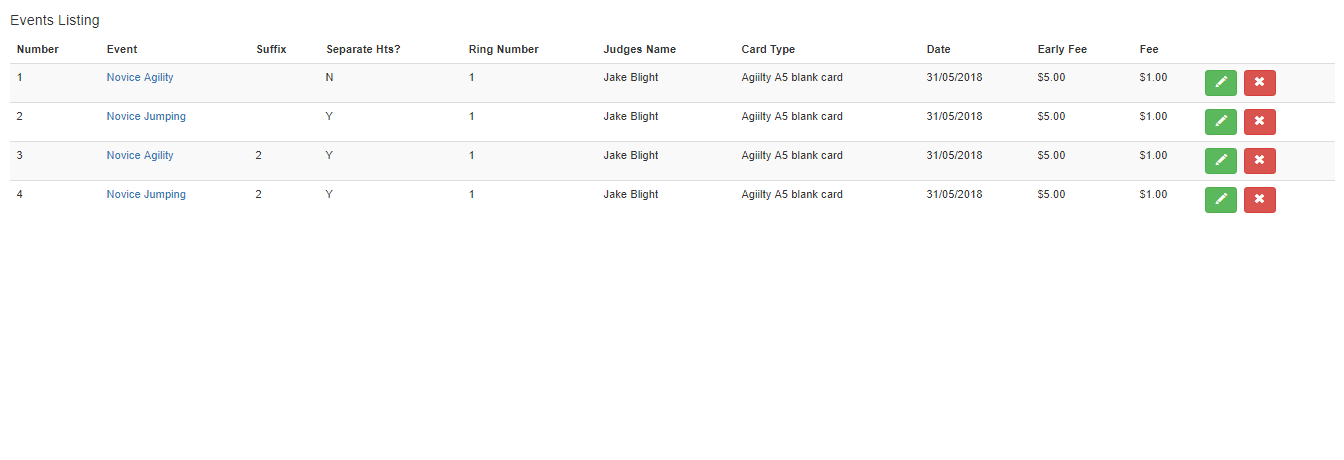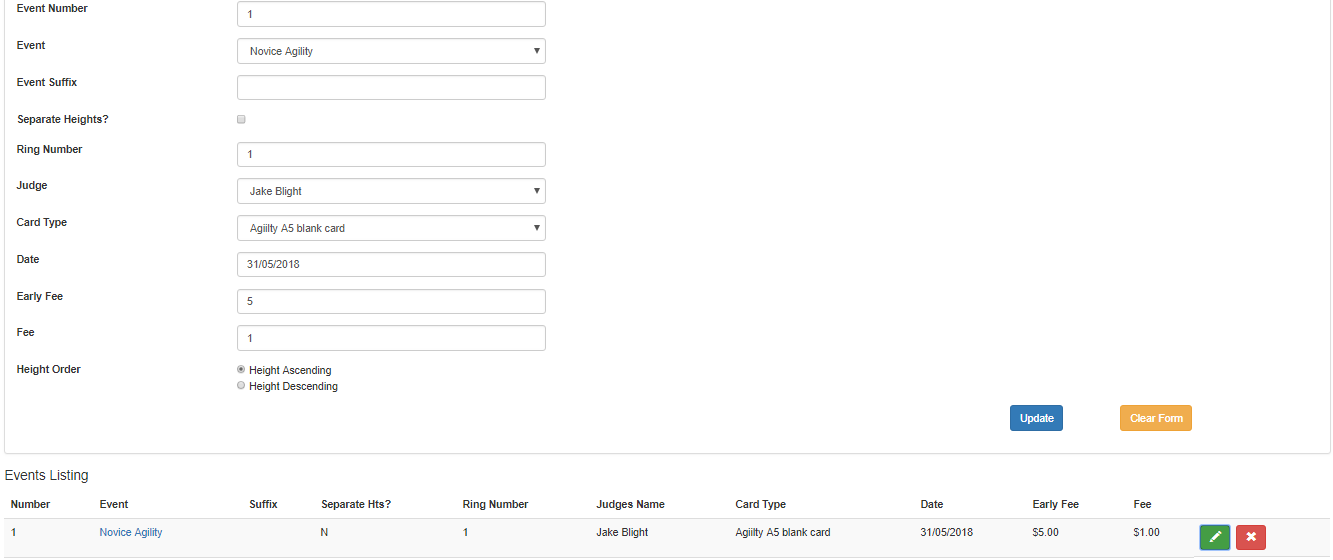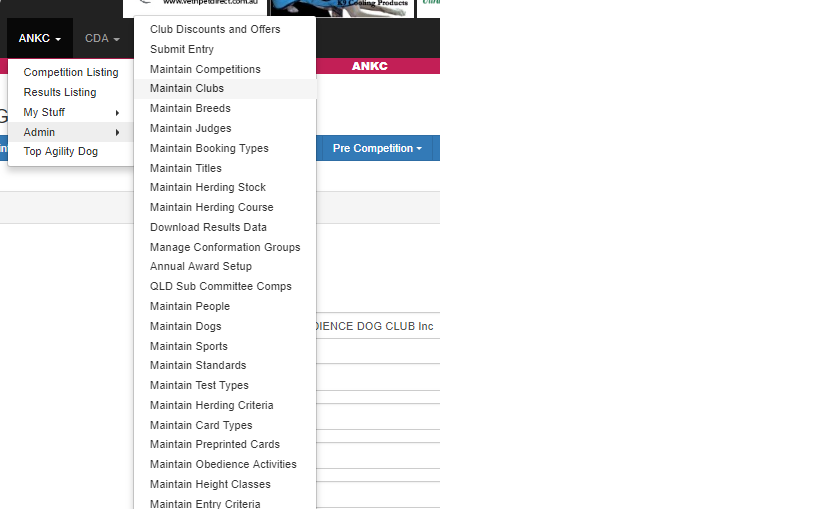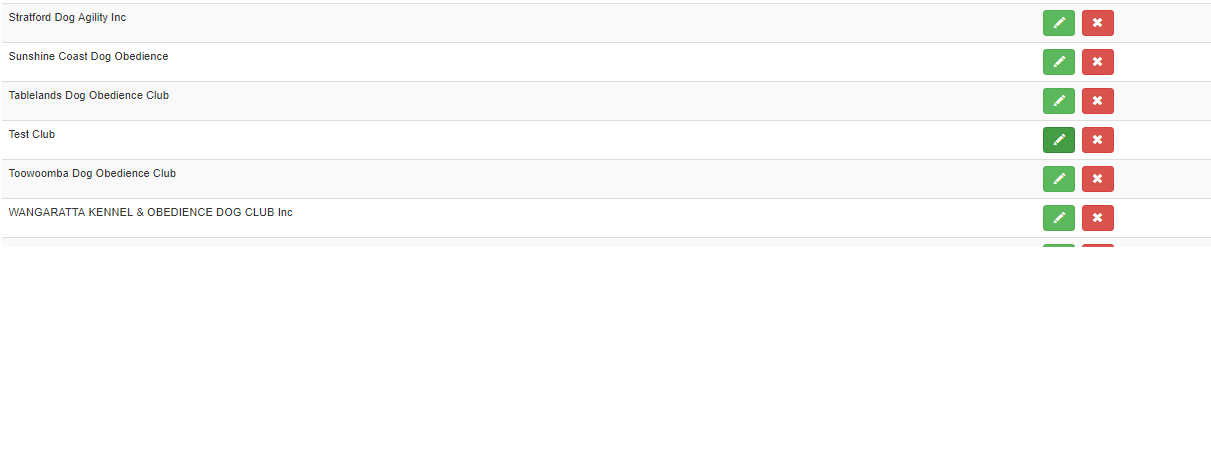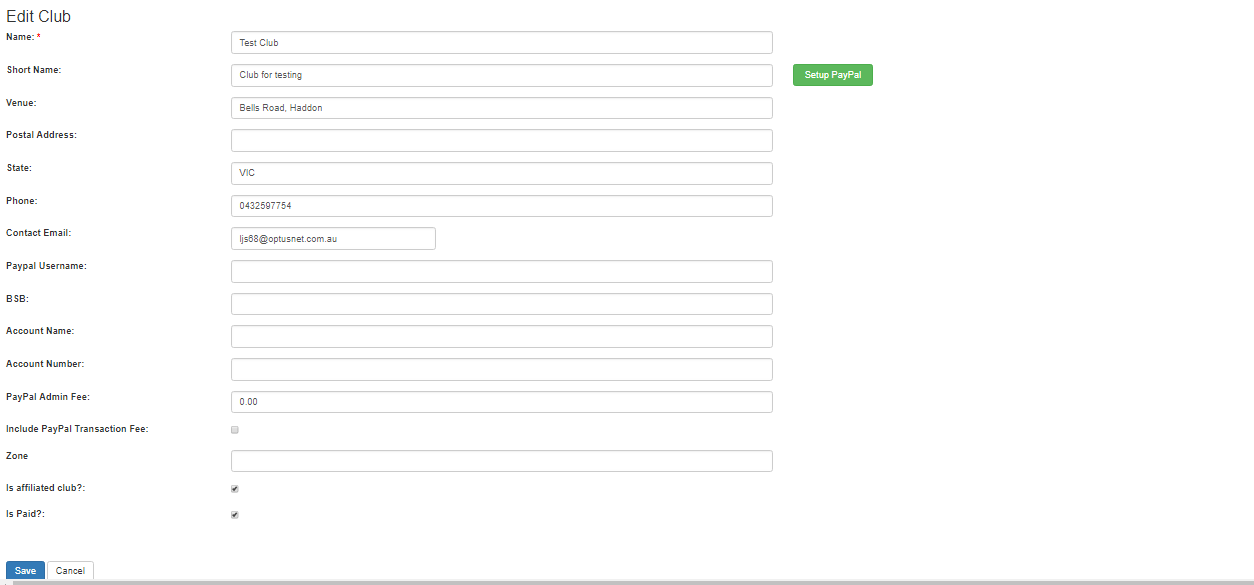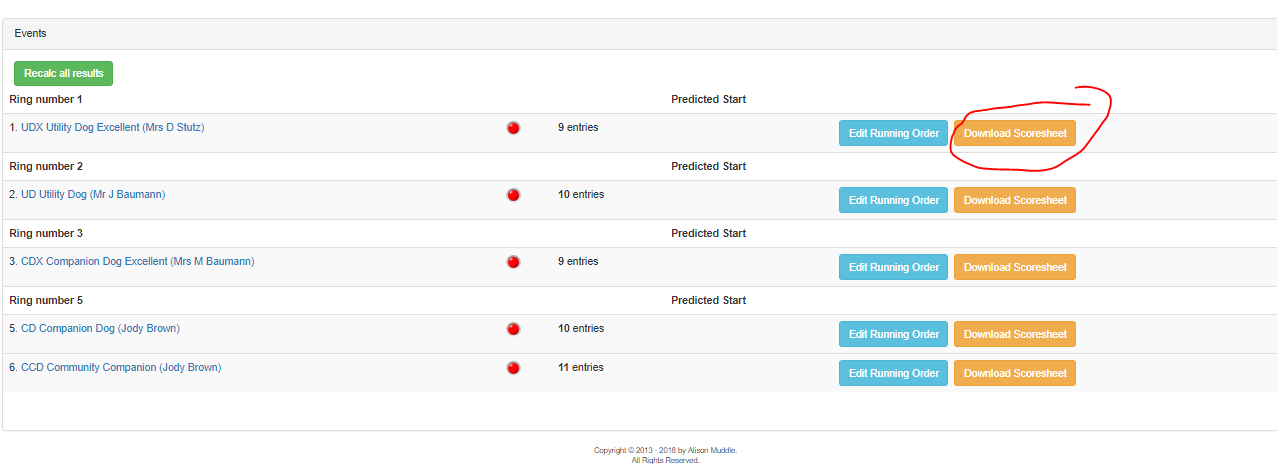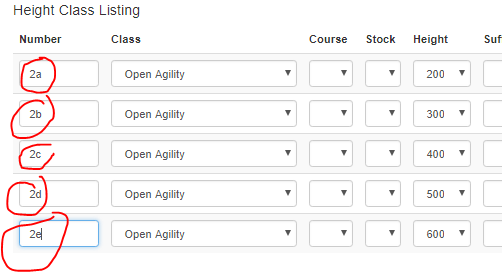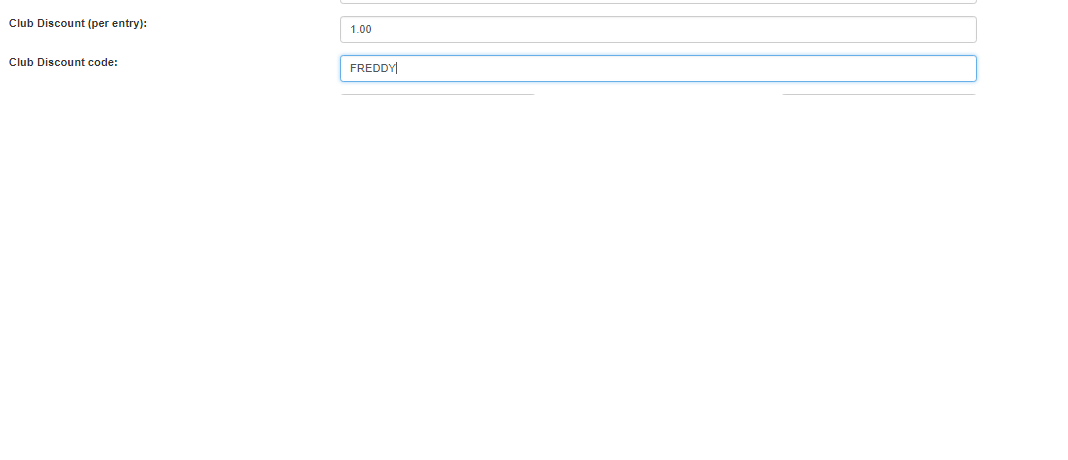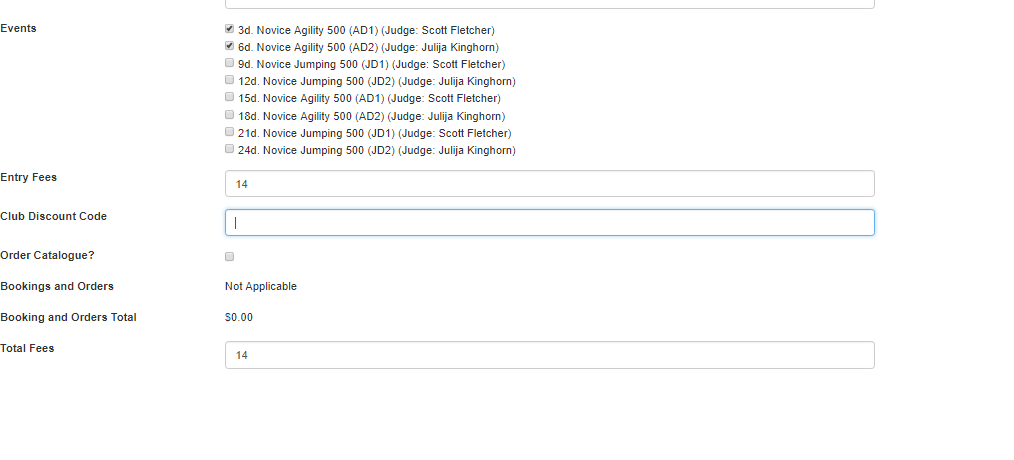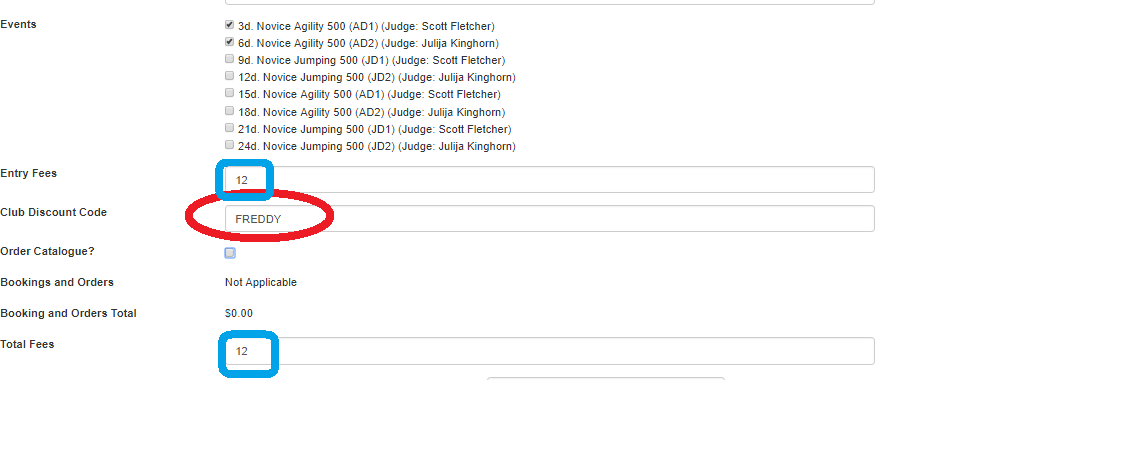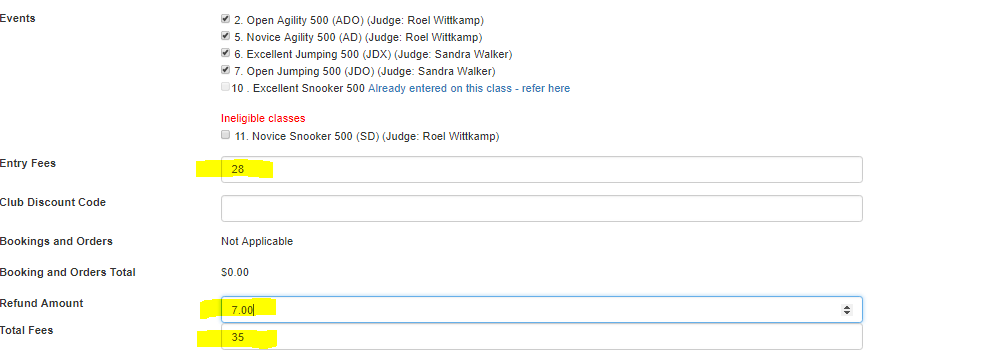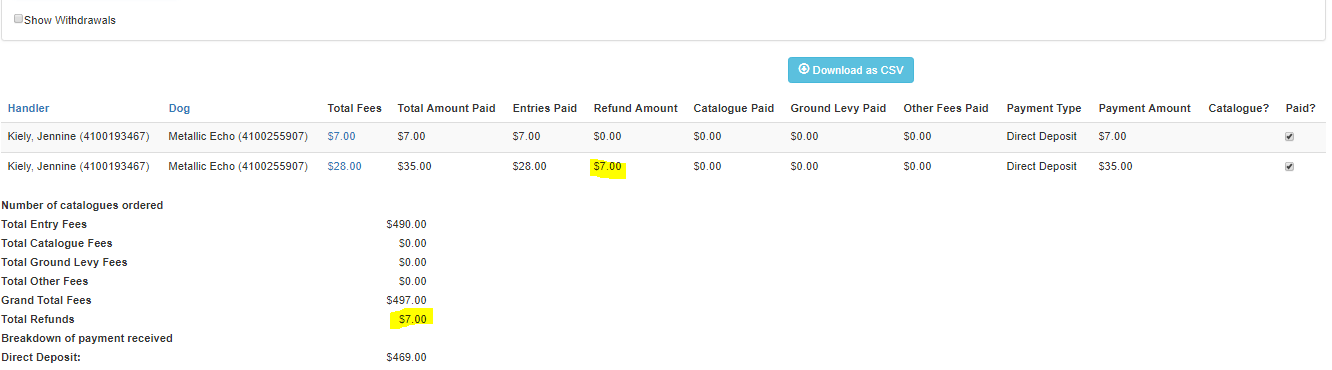| ^ |
Quali Card Format |
| Question: |
Where do I set the format of the quali card to use for my event? |
| Solution: |
The quali card format is selected in the Edit Schedule page (found under the 'Schedule'
menu option on the blue competition menu bar at the top of the page).
See the drop down list on the 'Card Type' field in the screenshot below:
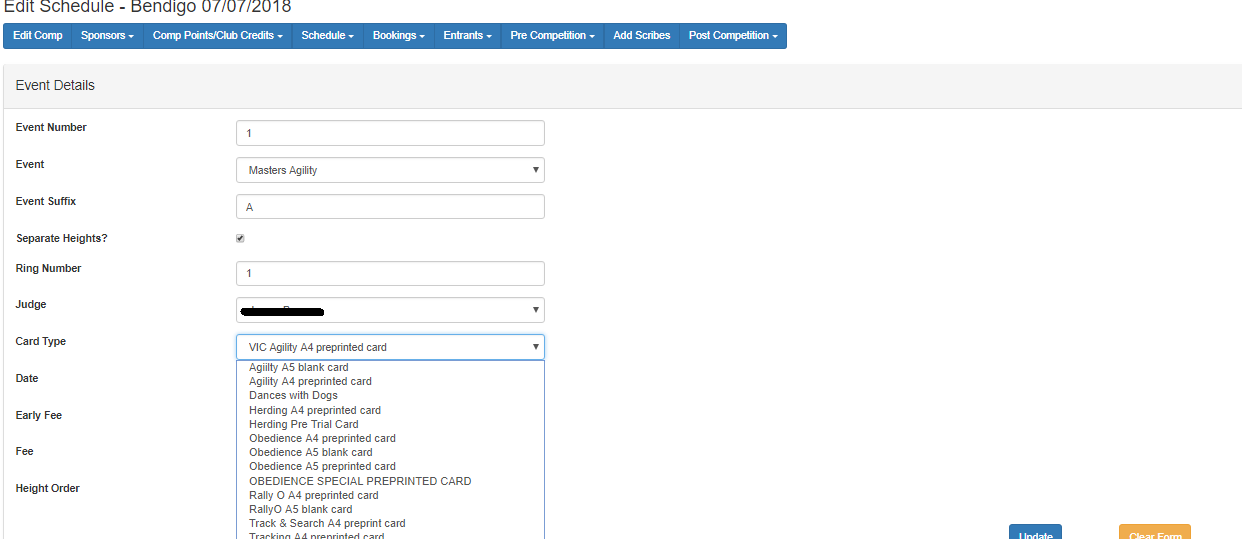
|
| ^ |
Adding a new Judge |
| Question: |
How do I add a new judge to the listing? |
| Solution: |
Go to ANKC->Admin->Maintain Judges (or CDA->Admin->Maintain Judges)
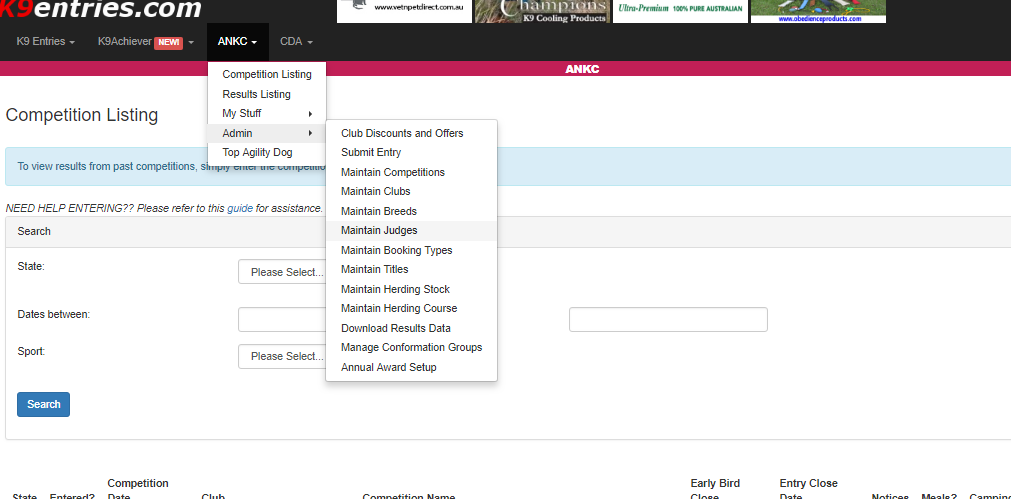
Next, click on the 'Add' button
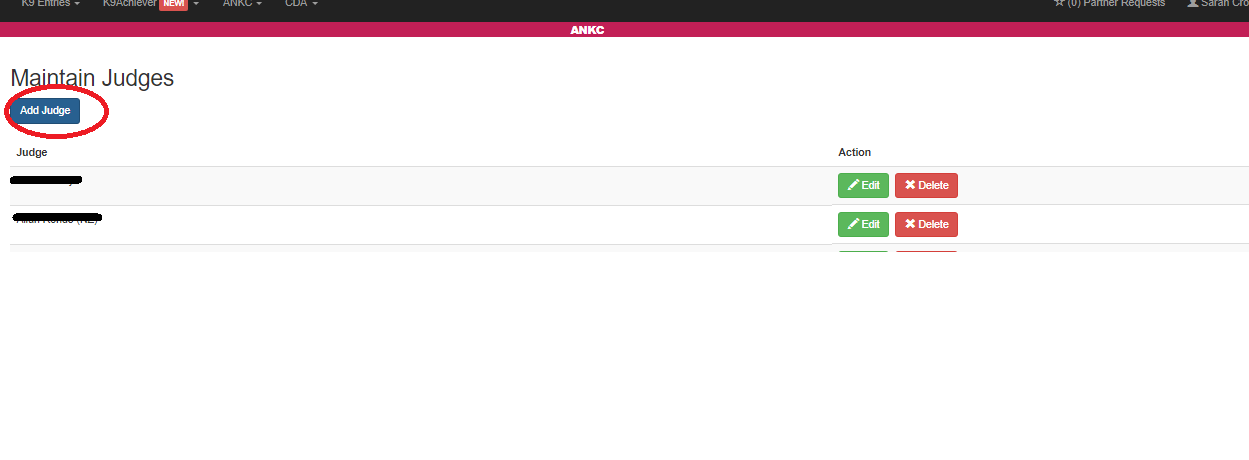
Enter the judges name, and click Save.
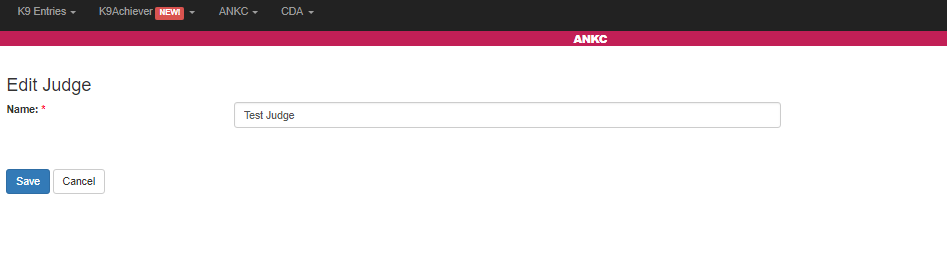
|
| ^ |
Adding a Schedule |
| Question: |
I have just added a competition, but no events are showing. How do I add the events for
my competition?
 |
| Solution: |
Events can be added via the 'Edit Schedule' page. This is accessed via 'Schedule' menu
option on the blue competition menu bar, and selecting the 'Edit Schedule' option.
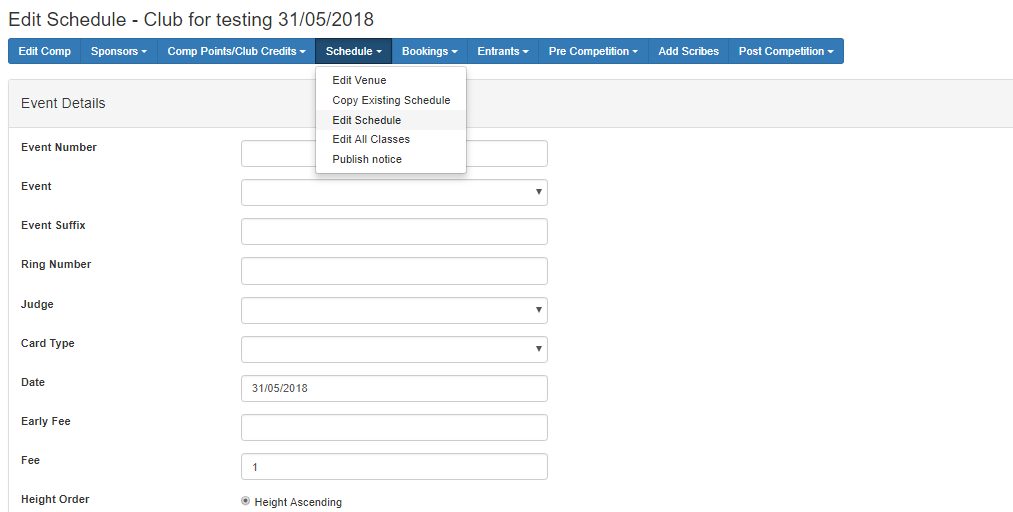
To add an event, simply enter the details for the event and click on the 'Update' button.
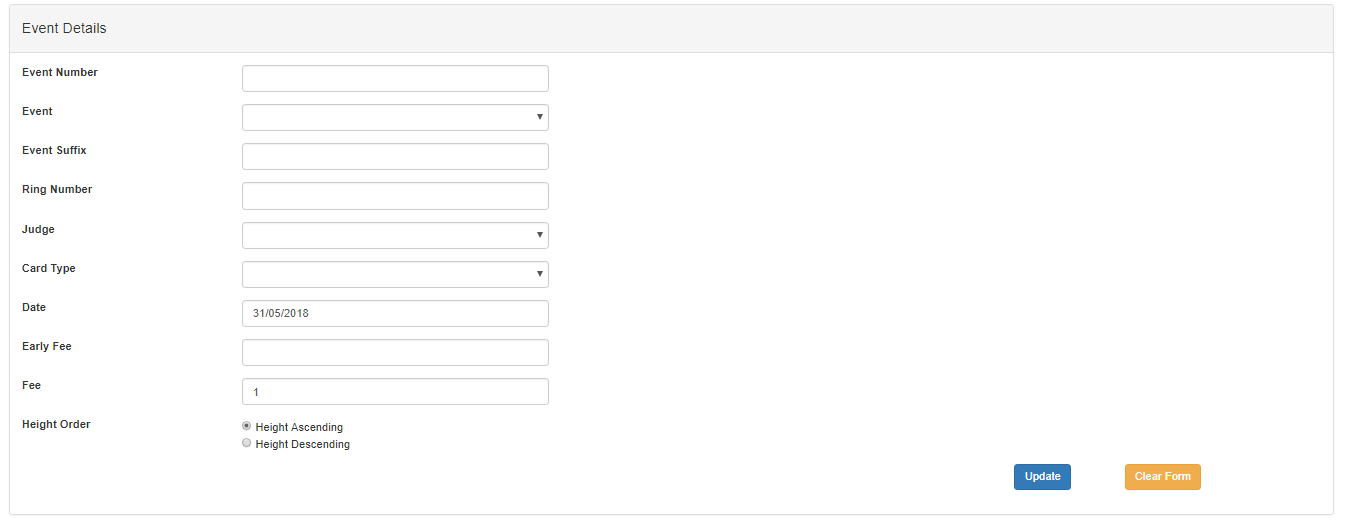
ANKC schedules do not specify an 'event number', however, this is required (numeric value only) so that
the correct
order of events can be shown in the catalogue, etc.
The Event Suffix is an optional field, but where a competition has the same event type (eg. Novice
Jumping) twice
(eg. an 'AM' trial, and a 'PM' trial), it can be used to signify which event is which (ie. you can enter
'AM' for
the suffix against the event that will be run in the morning, and 'PM' for the suffix against the event
that will be
run in the afternoon/evening).
Both the event number and event suffix will appear in the entry form.
Once the Update button has been pressed, the event will be added to the listing.
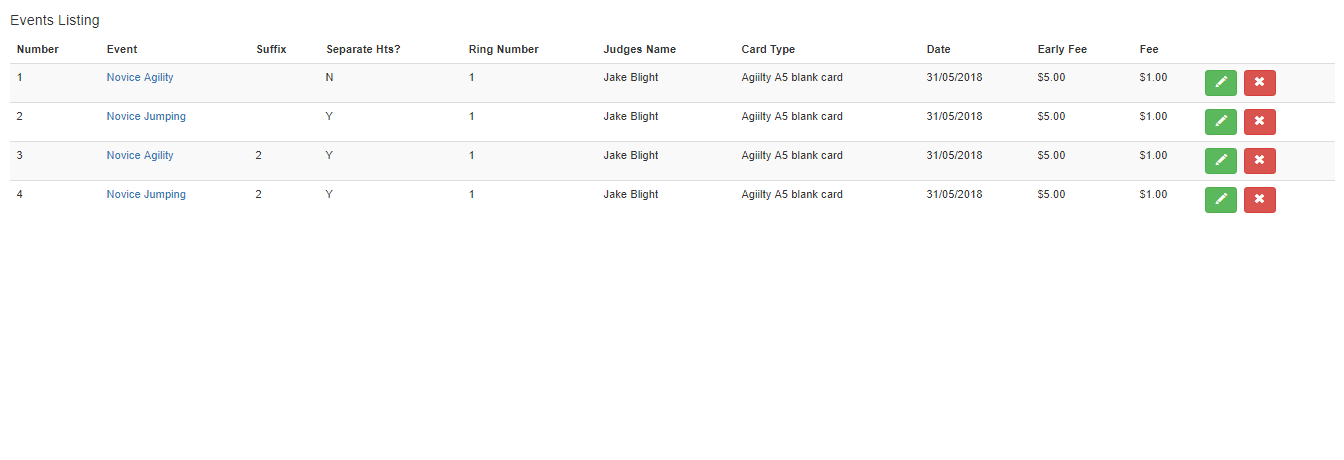
Clicking on the green pencil button against an event that you wish to edit. When you click on the
button, the
details of the event will populate the Event details section on the top of the button as shown
below:
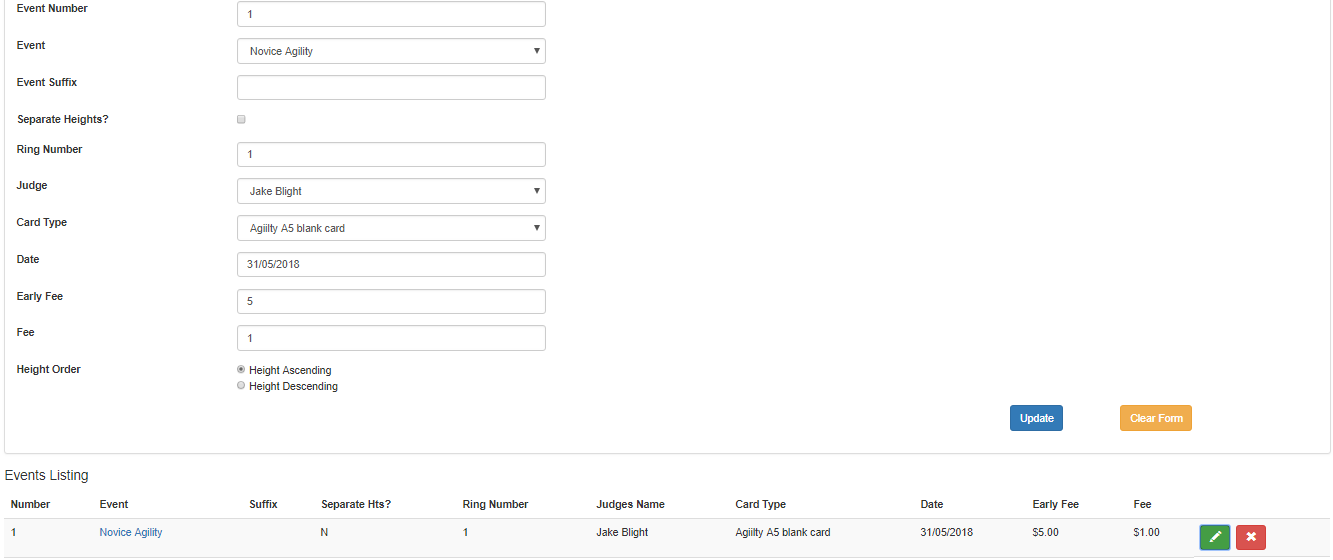
Simply update the relevant details, and click on the Update and it will save the changes.
Click on the button with the red cross against any events that you wish to delete.
|
| ^ |
Editing Club Details |
| Question: |
How do I add/update our club's bank account details? |
| Solution: |
Select ANKC/CDA from the menu, go to 'Admin', and 'Maintain Clubs'.
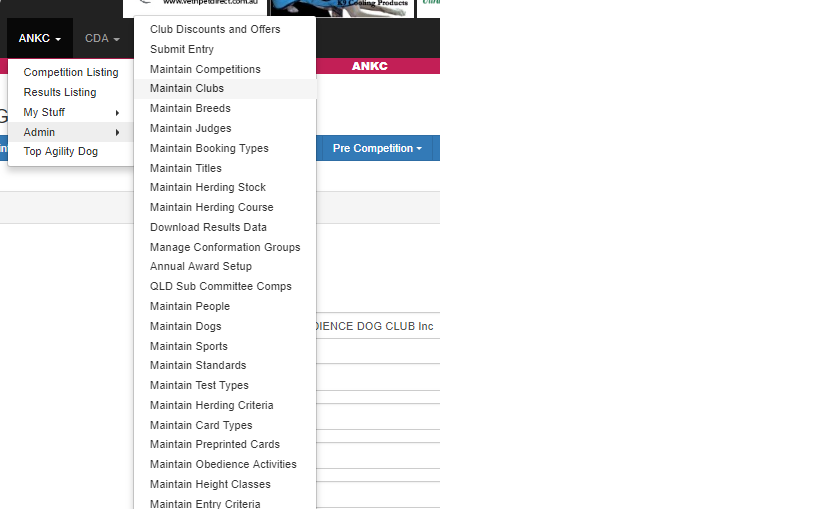
Click on the pencil icon on the right hand side of the listing (on the same row as the name of the club
that you
wish to change):
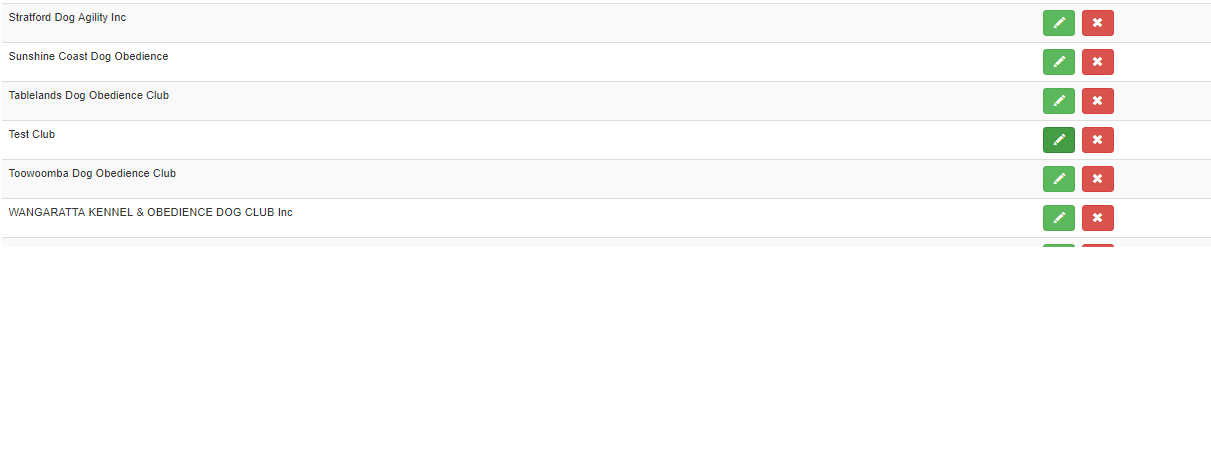
Enter the club's bank account de-tails, and click on the 'Save' button.
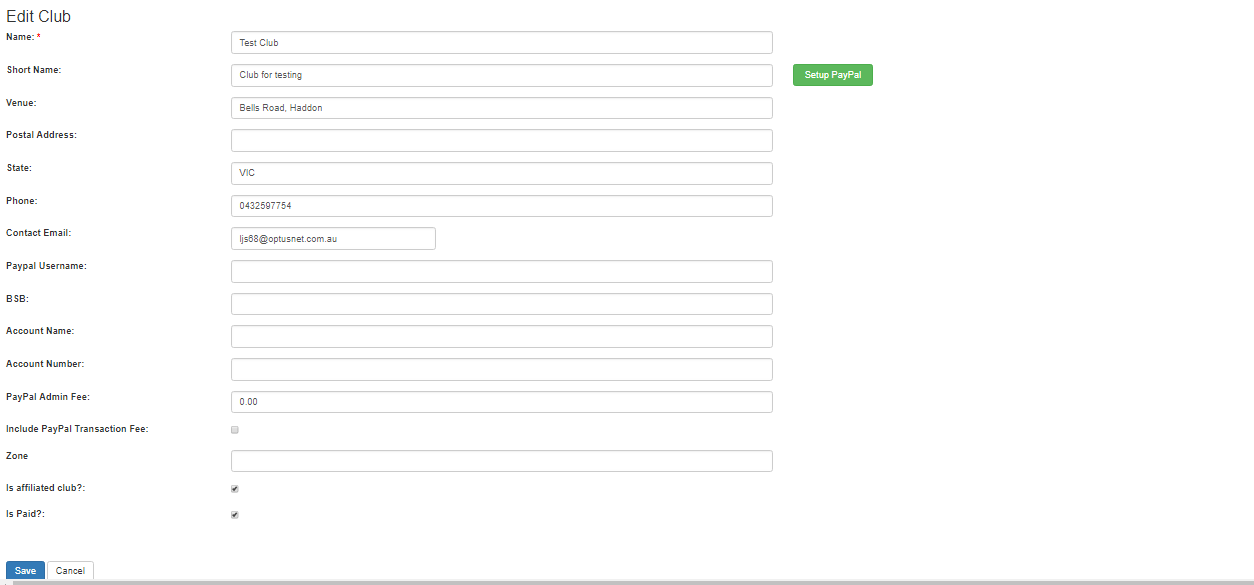
The bank account details will now be displayed in the entry form page.
|
| ^ |
Scoresheets |
| Question: |
Where do I find the downloadable (judges) scoresheets? |
| Solution: |
Go to the Edit Competition page, scroll down to the bottom of the page where the Events
are listed, and
click on the yellow 'Download Scoresheet' button that is listed to the right of each event.
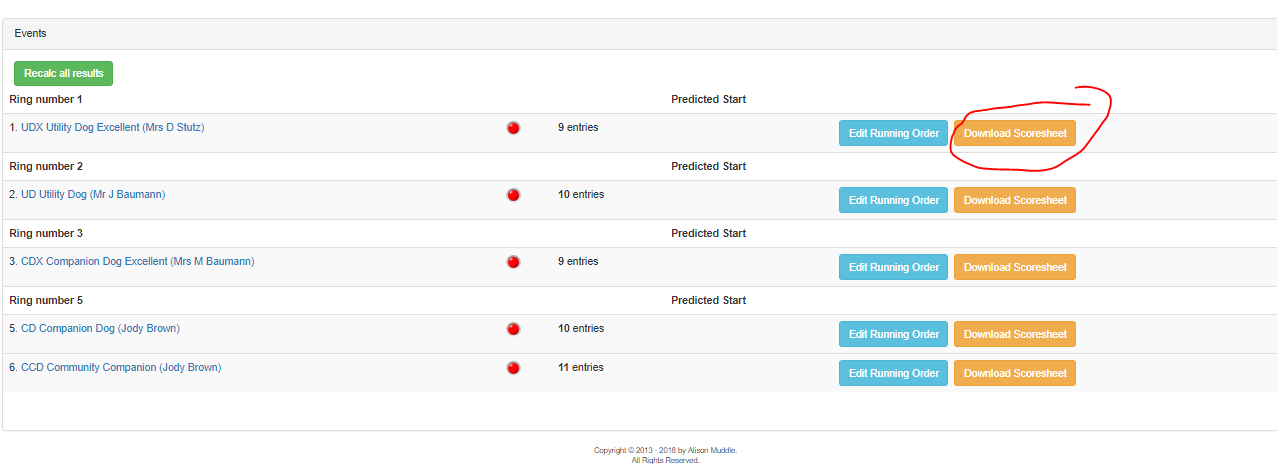
|
| ^ |
Ordering class heights |
| Question: |
How do I order an event by heights? |
| Information: |
When you create an event, the system will internally set up individual class heights
for the event.
Each individual class height will have a number which can be modified to provide a height order within
the event. |
| Solution: |
Go into the 'Edit Schedule' page, click on the name of the event you wish to set the
height order of, then
update the class numbers by adding an 'a', 'b', 'c', etc after the class number, similar to below and
click save.
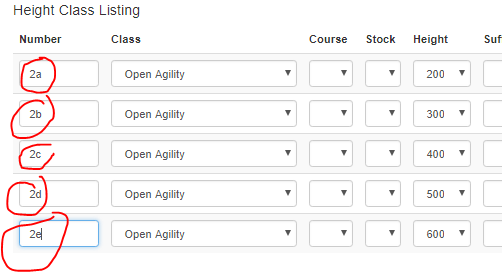
|
| ^ |
Offering club discounts on entries |
| Question: |
How can I offer discounts on entries to our club members? |
| Solution: |
It is possible to provide a 'discount code' which you can send out to club members to use
to claim a
discount on their entries.
The discount code should be no more than 10 characters in length, and not contain any spaces (as this
can sometimes
be typed in incorrectly). The competitor will need to enter the code (case sensitive) to claim the
discount.
Enter the discount code and $ value that is to be discounted per entry in the 'Edit Competition'
page:
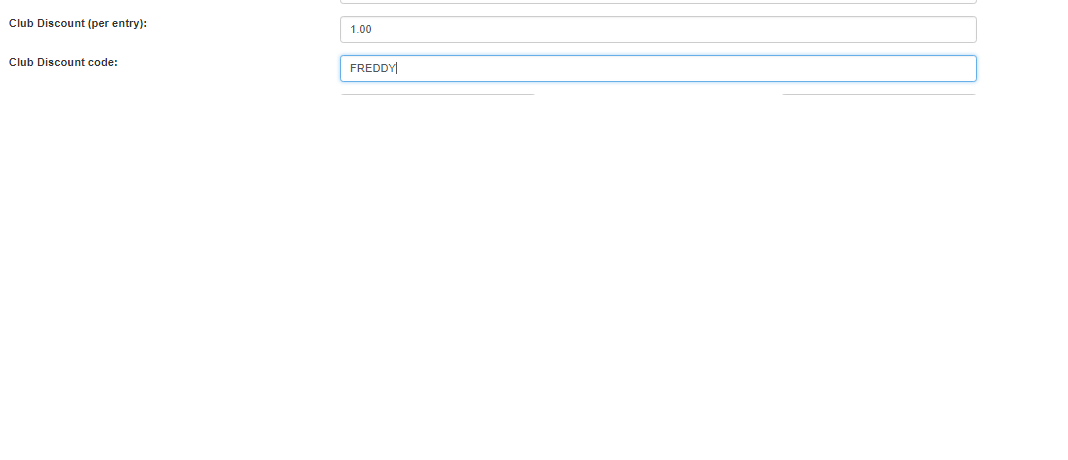
When the competitor enters the competition, they will be able to enter the discount code in the
appropriate field,
and entry fees will be re-calculated as shown below:
Before the discount code is entered: 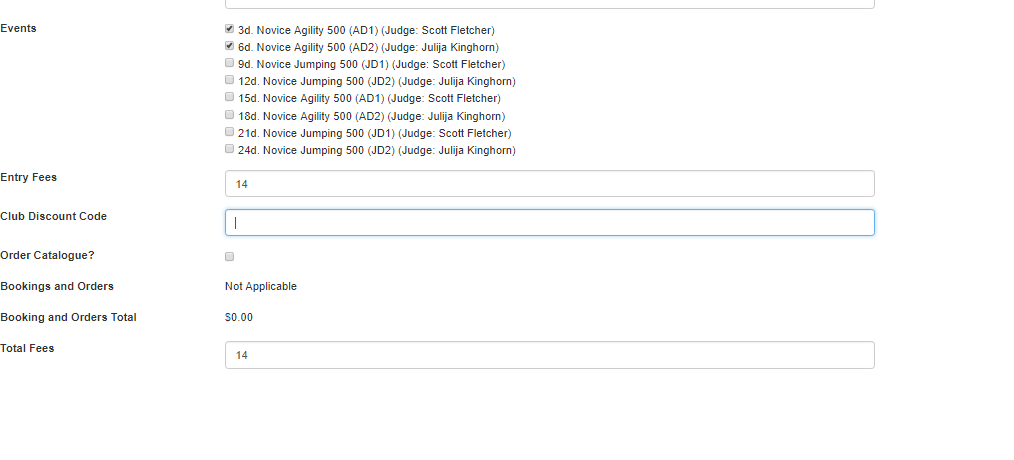
After the discount code is entered: 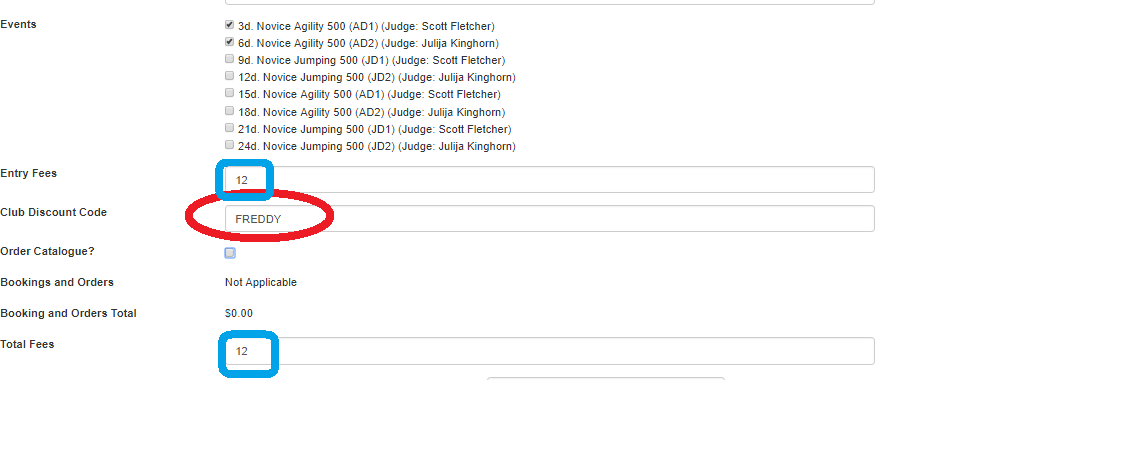
|
| ^ |
Payment Methods |
| Question: |
How do I select more than one payment method, as per below?
 |
| Solution: |
To select more than one payment method in the listing, use your mouse to click on the
first option, then
hold down either your control key, or command key (if on a Mac), whilst clicking on subsequent options.
To unselect
an option, click on the selected option (still whilst holding down the control or command key).
|
| ^ |
Removing an event from an entry form after it has been paid |
| Question: |
A competitor wants to withdraw from an event(s), but because it has already been paid,
it won't let them
withdraw as the total fee doesn't match the original entry form when they un-tick the event(s). |
| Solution: |
As competition secretary, you can un-tick the event(s), and enter the difference in fees
in the 'Refund
Amount' box as shown below:
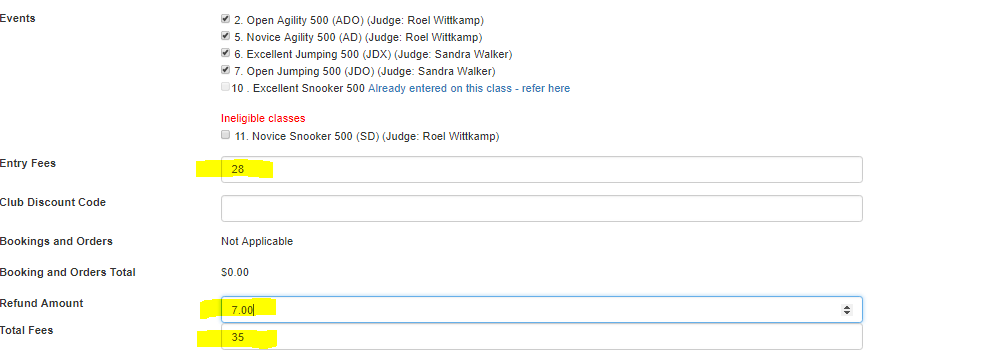
Note that the Refund Amount + all other fees must equate to the original fee charged to the
competitor.
The Refund Amount will be shown on the Payment Status Listing, as shown below:
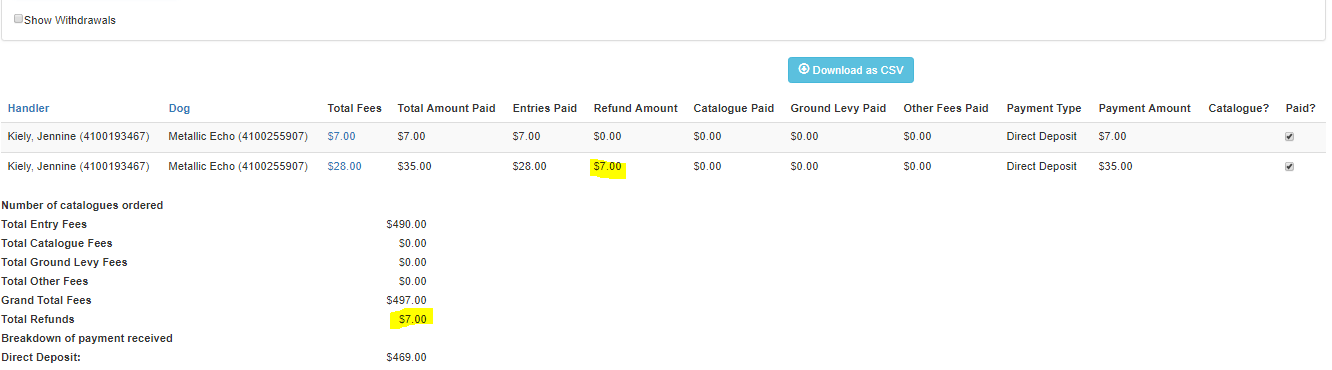
|